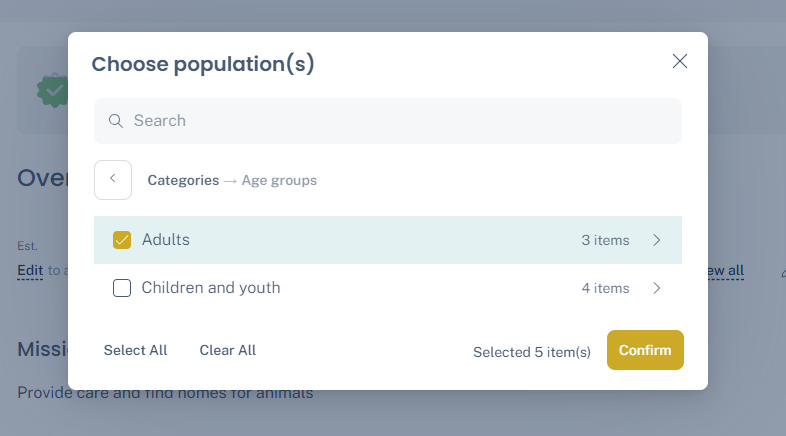How to add new and update existing cause areas and populations in the Impact tab of your profile
The Cause Areas and Populations that your organization supports are key aspects of your organization's mission that you can communicate on your profile.
These areas on your profile also help your organization appear in Searches and Ecosystems.
Cause Areas
Go to the Overview tab of your organization's profile. You will see the area for cause areas near the top.
Click the pencil icon in the upper right of the area to open the editing option.
.png?width=634&height=384&name=2025%20Knowledge%20Base%20Images%20(17).png)
Add the cause areas that your organization focuses on. These cause areas are aligned with the NTEE cause areas defined by the IRS. We recommend adding up to 5 cause areas to best showcase your organization's defined interests.
You can remove a cause area by clicking the x on it.
Click Confirm when you're done.
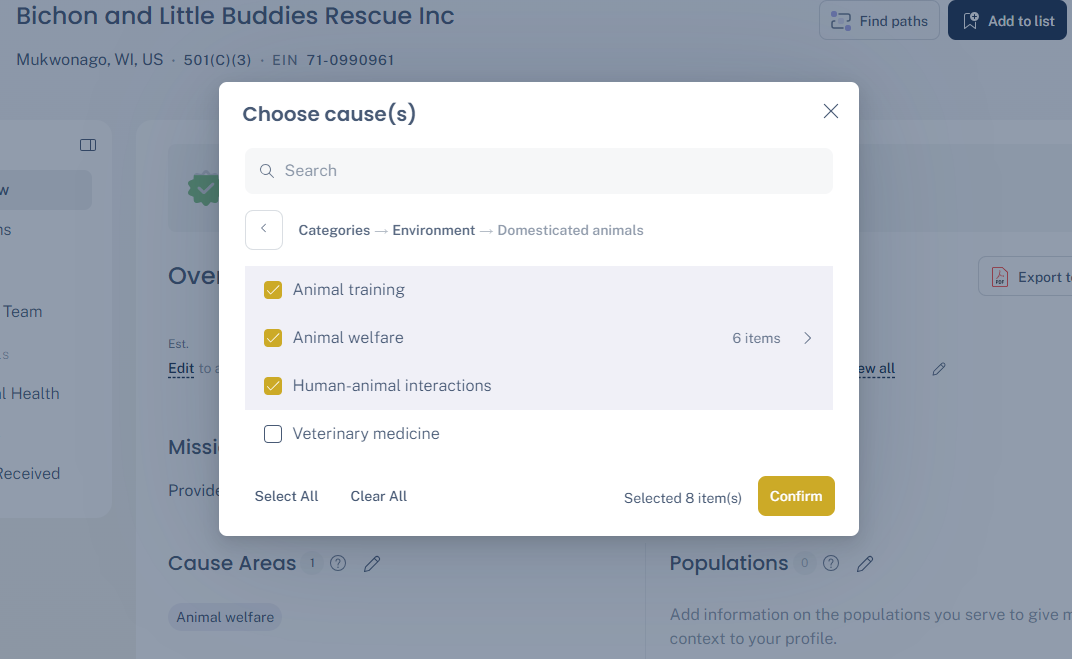
Populations
The box for populations is located on the same Overview tab, just next to the Cause Areas.
Click the pencil icon in the upper right of the box to begin editing.
.png?width=634&height=384&name=2025%20Knowledge%20Base%20Images%20(18).png)
Add the populations that your organization serves. You can remove a population by clicking the x on it.
Click Confirm when you're done.