If you run out of paid seats for your users, you can add more to your existing subscription
Step 1
Go to your account settings. To do this select the circle with your initial in the top right corner and select Account Settings from the drop down.
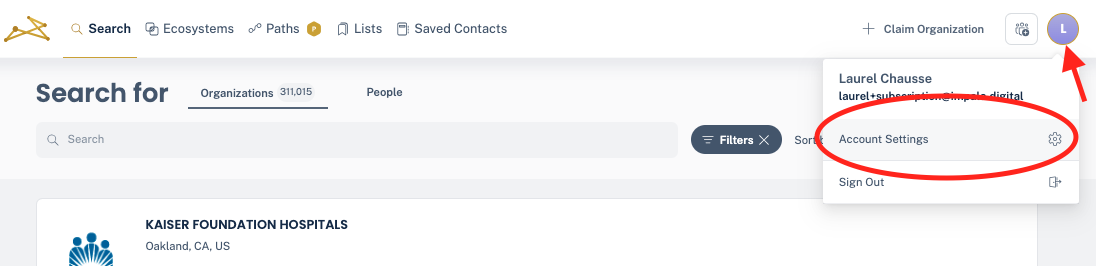
Step 2
Select the Products and Billing tab.
.png?width=687&height=322&name=I4F%20Knowledge%20Base%20images%20(48).png)
Step 3
Select the Manage button on the product you wish to change the number of seats and Manage Seats from the dropdown.
.png?width=687&height=322&name=I4F%20Knowledge%20Base%20images%20(51).png) Step 4
Step 4
Select the plus + button next to the count of users. You can add as many as you want at a time. Below will be a billing summary explaining the changes to your subscription. The amount will be pro-rated to the amount of time left in your current subscription.
.png?width=687&height=539&name=I4F%20Knowledge%20Base%20images%20(54).png)
Step 5
After reviewing the change in pricing, select the check box confirming you agree with Impala's Terms of Use and Privacy Policy. Then select the green Checkout button. Your card will be charged the amount due.
.png?width=687&height=408&name=I4F%20Knowledge%20Base%20images%20(55).png)
Step 6
You'll get a popup showing the new seats were added. Selecting Go to Account Management will bring you to your Users page.
.png?width=500&height=375&name=I4F%20Knowledge%20Base%20images%20(57).png)
Step 7
On your Users page select the boxes until they are gold with a check. Once you've assigned all your seats available any unselected boxes will appear grey and your Add Users bar at the top will appear gold.
.png?width=687&height=403&name=I4F%20Knowledge%20Base%20images%20(59).png)
Once you've assigned all your seats, you're done!
