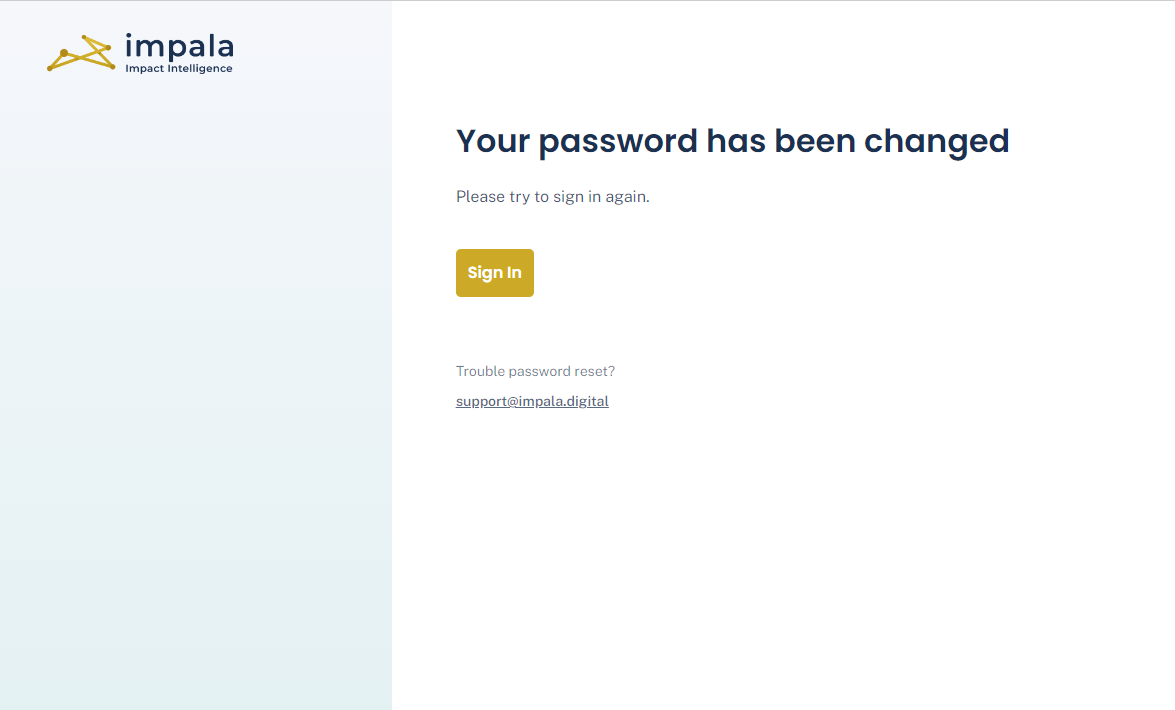Resetting your Password
Step 1
Make sure you are logged out of Impala. You can do so by clicking your initials in the upper right hand corner of the page and clicking Sign Out.
.png?width=687&height=405&name=I4F%20Knowledge%20Base%20images%20(79).png)
Step 2
Go to impala.digital and click Login in the upper right hand corner.
.png?width=687&height=409&name=I4F%20Knowledge%20Base%20images%20(80).png)
Step 3
Click the Forgot your password? link.

Step 4
Enter the email that you initially registered with and click the Reset Password button.

You'll get a verification notice that your reset email has been sent.

Step 5
Go to your inbox and look for the email from support@impala.digital.
Open the email and click the gold Change Password button.

Step 6
Type in your new password in each box and press Confirm password.
Passwords must be at least 8 characters long and contain 1 capital letter, 1 numerical digit, and 1 special character.
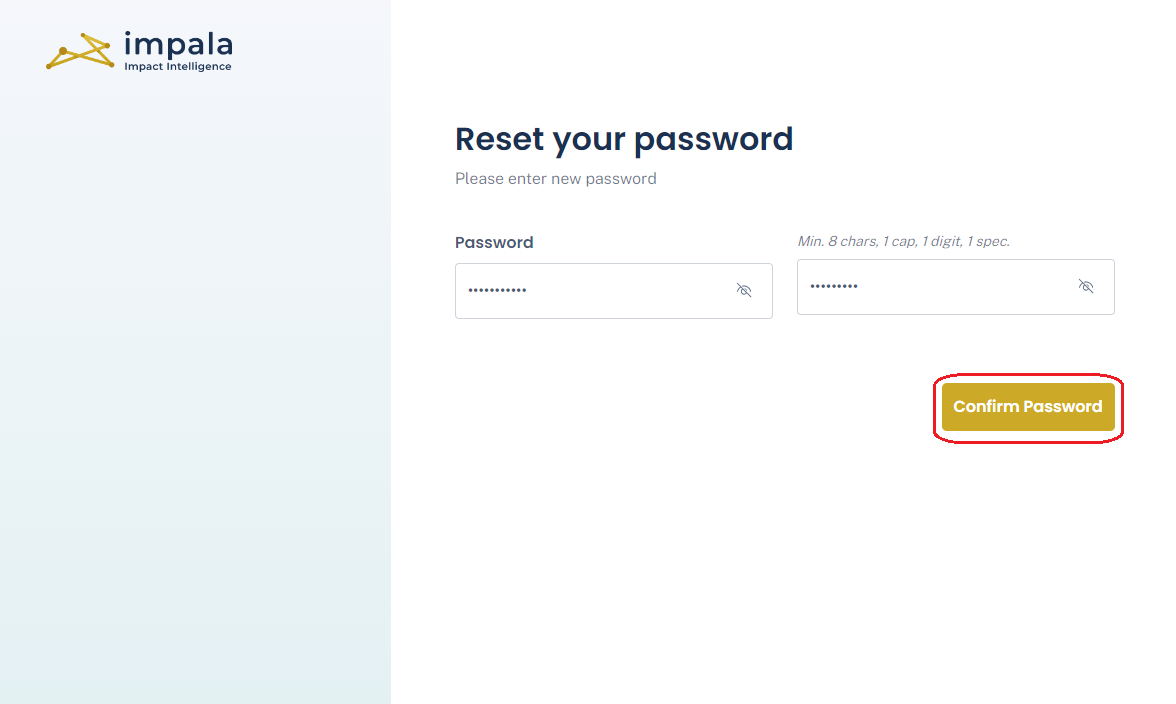
You'll get a confirmation that you password has been changed. Press the gold Sign in button to be taken back to the sign in screen where you can login with your new password.