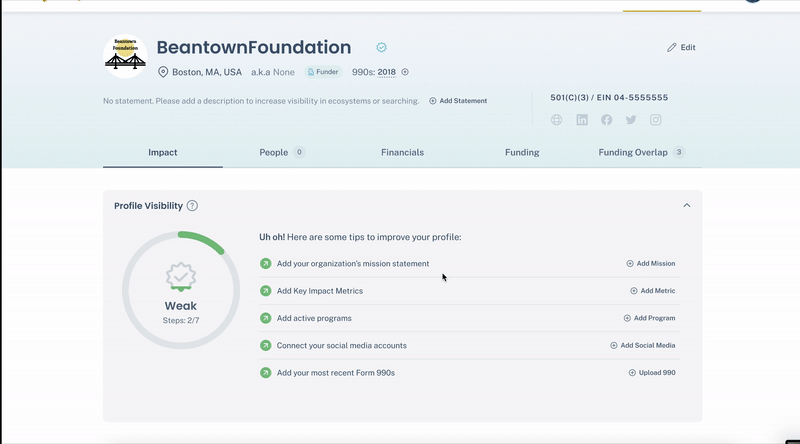Enhancing your organization’s profile
How to build out your profile and showcase your organization's work
For video instructions click here
There are a few key areas of your organization’s profile that are important to to fill out/update: logo, mission statement, uploading recent Form 990s, cause areas, populations, key metrics, and programs. This will help show other funders and nonprofits what your organization is working on, who you're helping, and the impact you're making.
General Info, Social Media, and Leadership
Select the Edit Profile button from the top right and enter/edit your contact info, website, address, social media links, and check off boxes indicating leadership diversity. Press submit when you are done.
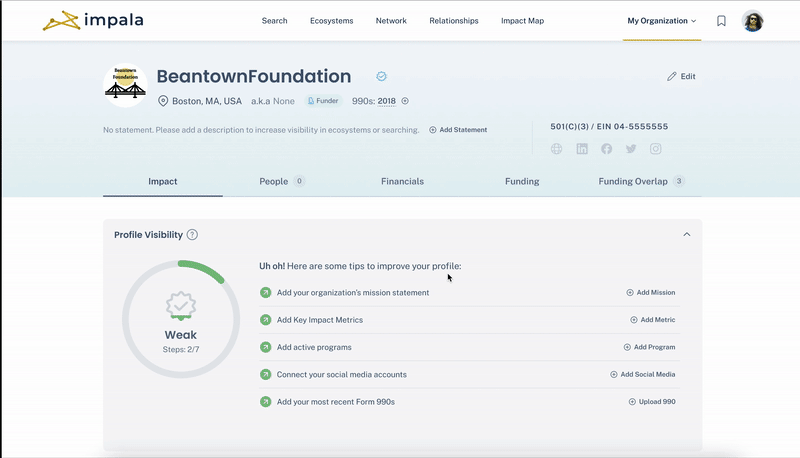
Add 990s
From Edit Profile go to the 990s tab. Upload any missing 990s in .pdf format. When uploaded and all info is added to the system the year will show with a green check. If it is uploaded and still being process it will show in white (non-scraped). If it shows a red exclamation point it means the data was not able to be scraped.
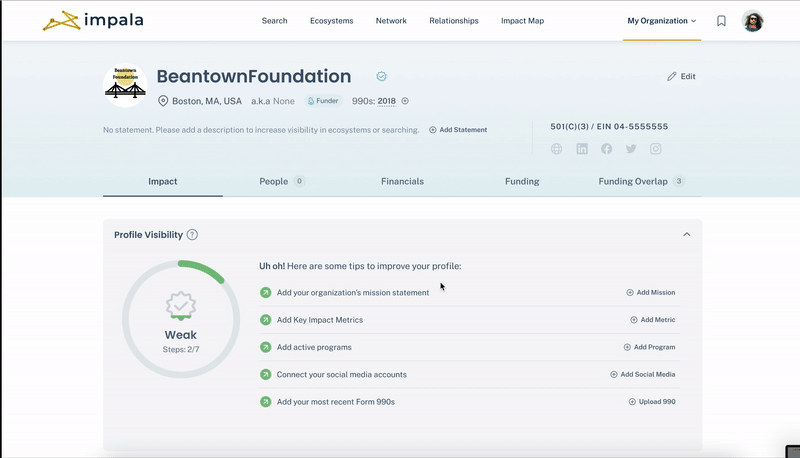
Add logo
Add a logo in .png or .jpg format by pressing the logo circle with the initials of your organization in it.
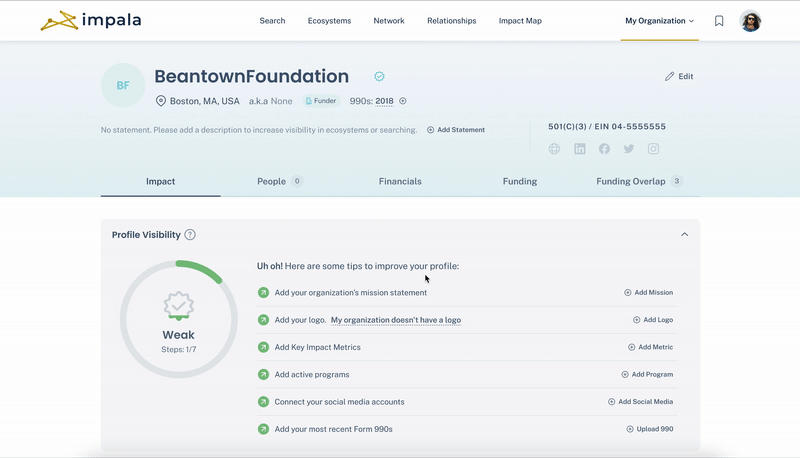
Add Cause Areas
Add your cause areas by pressing the pen in the cause areas box. You can add as many that fit your organization. Press Save Changes when complete.
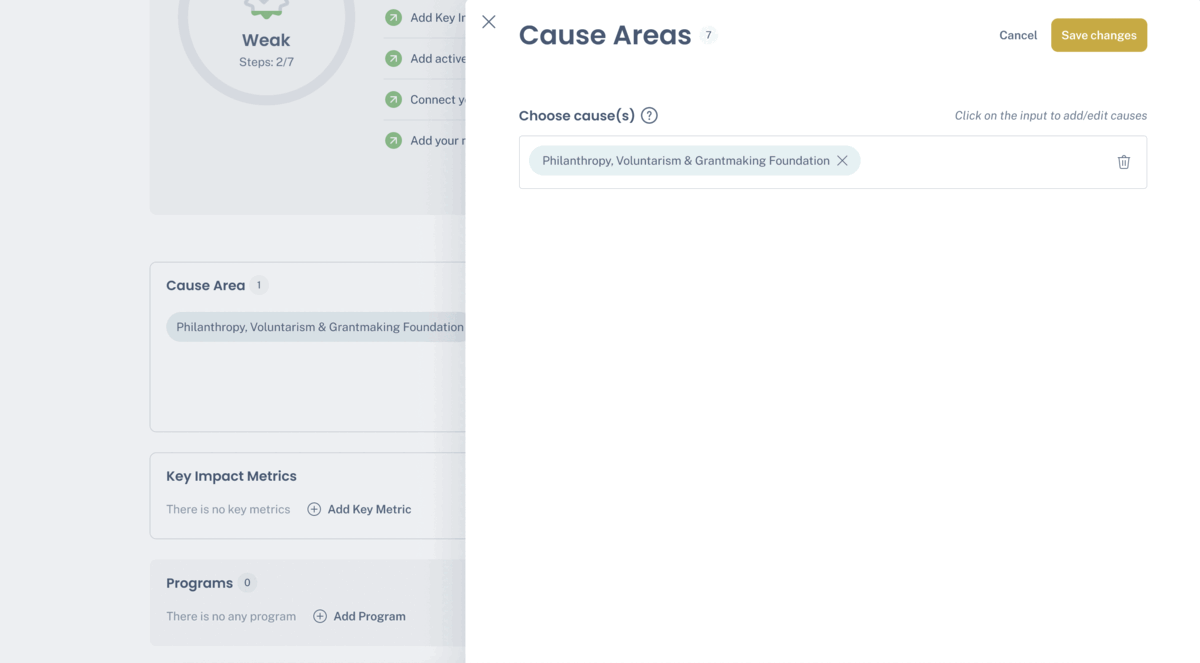
Add Populations
Add the populations your organization serves by pressing the pen in the Populations box. You can add as many that fit your organization. Press Save Changes when complete.
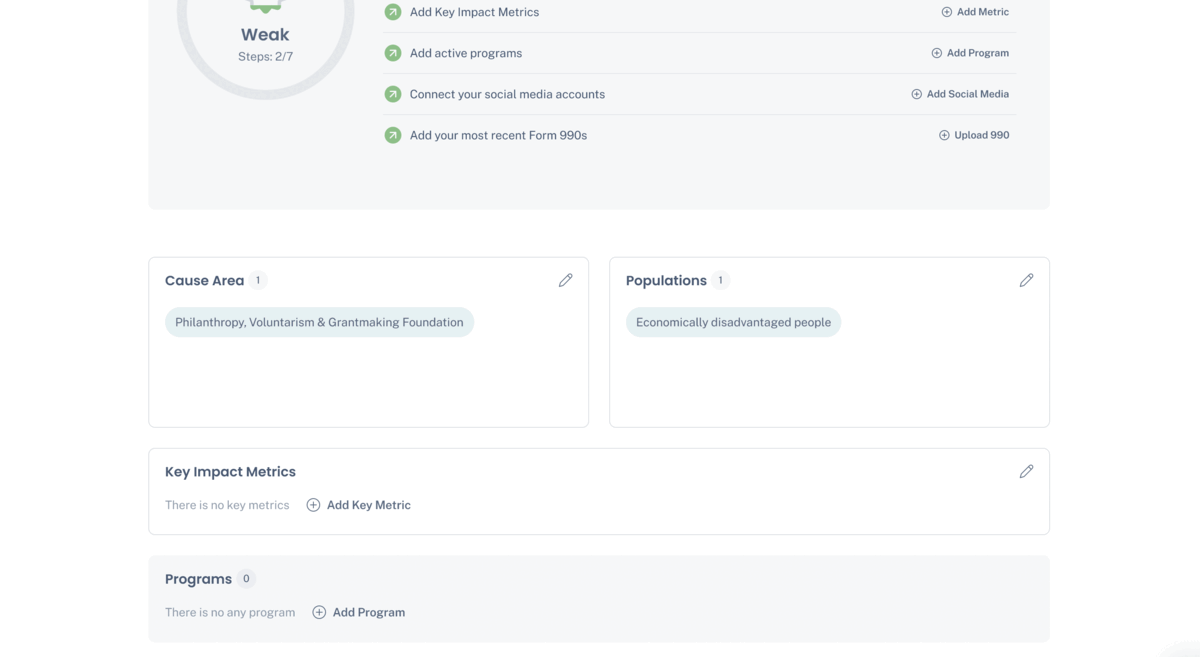
Add Metrics
Add Metrics under Profile Visibility or under the Key Metrics box. Give key numbers of your organization’s impact. Press Save Change when done.
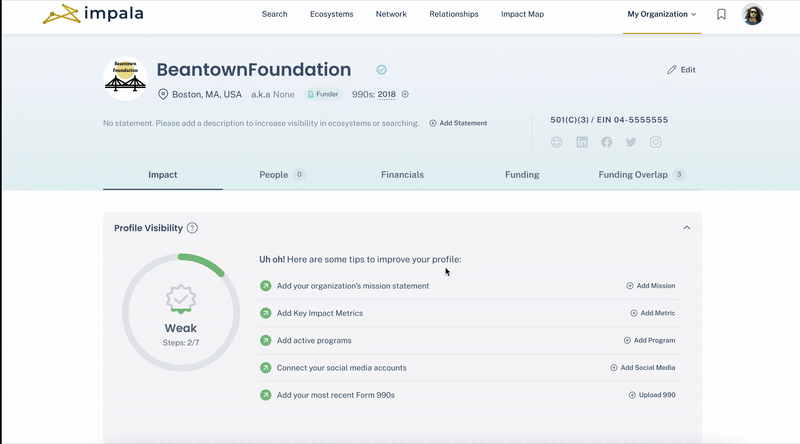
Add Programs
Add Programs under Profile Visibility or under the Programs box. Enter info for all the required boxes and expenses and revenue if available. Press Save Change when done.
Nonprofits added programs will show on their funders profiles automatically.