If you no longer need an extra premium seat, you can remove it from your subscription for your next renewal
Step 1
Go to your account settings. To do this select the circle with your initial in the top right corner and select Account Settings from the drop down.
.png?width=687&height=175&name=I4F%20Knowledge%20Base%20images%20(67).png)
Step 2
Select the Products and Billing tab.
.png?width=687&height=322&name=I4F%20Knowledge%20Base%20images%20(48).png)
Step 3
Select the Manage button on the product you wish to change the number of seats and Manage Seats from the dropdown.
Step 4
Select the minus - button next to the count of users. You can remove multiple seats but must leave at least one. If you want to remove all seats to the product, you'll need to cancel the subscription, instructions here.
Below will be a billing summary explaining the changes to your subscription. Review the changes then select the gold Save Changes button..png?width=659&height=769&name=I4F%20Knowledge%20Base%20images%20(60).png)
You will then receive a notification confirming your change. The seats will automatically be removed from the users that you most recently assigned them to. Or you can head to your Users tab of your Account Management to reassign your remaining seta(s).
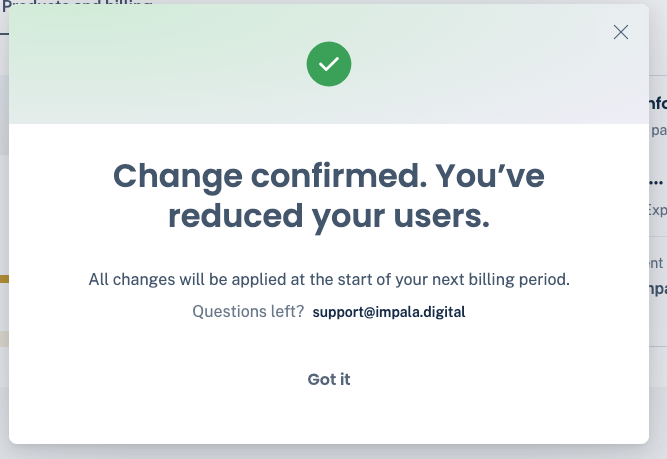

.png?width=687&height=322&name=I4F%20Knowledge%20Base%20images%20(51).png)