How to edit and add to the People tab on your organization's profile
The people tab on your profile is automatically filled with information scraped from your Form 990s. It will show any executives, board members, and staff that are listed on your 990.
You can update this information by uploading your most recent Form 990 (instructions here) or by manually making edits on your profile.
If you have access to Impala for Fundraisers, it's important to keep your People tab up to date. Impala for Fundraisers will pull from this tab when searching your organization's network for connections.
Editing a person's info
Adding a person
Merging people
Editing a person's info
Please note that in order to keep public data transparent, you are not able to delete any people on your People tab who were reported on a Form 990. If you see a mistake that needs to be corrected, please reach out to us at support@impala.digital for assistance.
Step 1
Head to the People tab of your organization's profile. Click the pencil icon to edit the information of the person in that line.

Step 2
You can edit a person's reported Title, Position Type, and Start and End Years for each position reported from the 990.
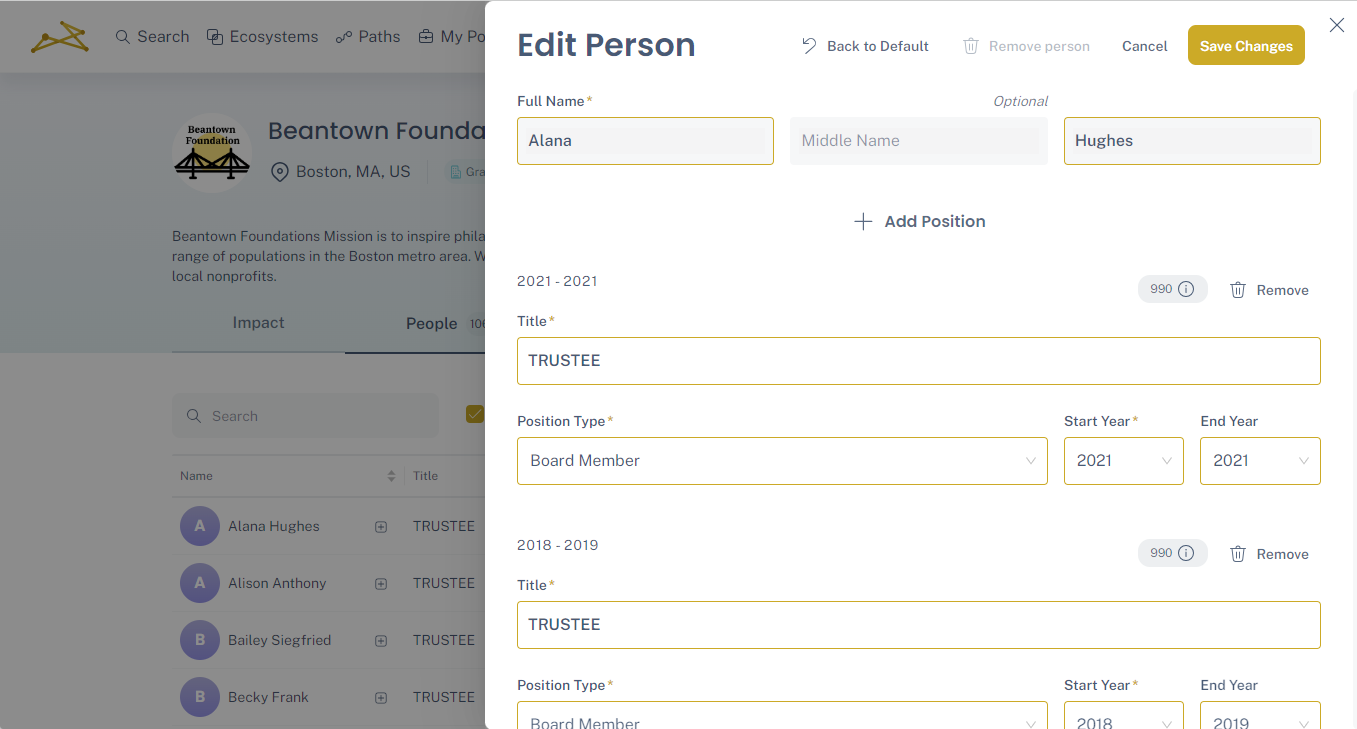
You can also select + Add Position to self-report a position that isn't listed.
Press Save Changes when you're done.
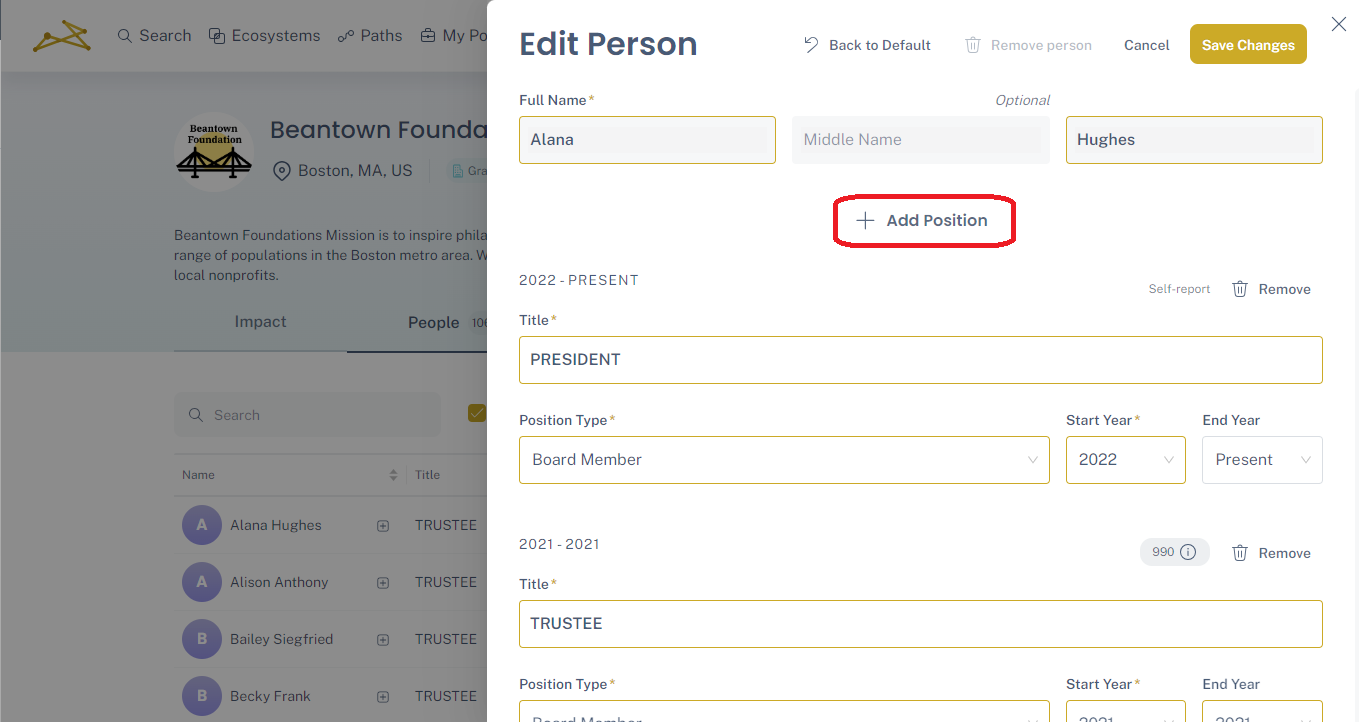
Step 3
You can now see the updated information on the tab. Click the + next to a name to expand and view all of their organization positions.
Any changes made to 990-sourced data will update the Source column to show as 990-edited. Any self-reported additions will show their source as self-reported.

Adding a Person
Step 1
Head to the People tab of your organization's profile. Click + Add Person in the upper right of the tab.

Step 2
Fill out the person's name. Then add in any positions you'd like to list, including their title, the position type, and years for each. A gold asterisk indicates a required field.
You can add additional positions by clicking +Add Position up top.
Press Add Person once you're done.

Step 3
You'll now see the new person listed on your People tab! The Source will show as self-reported. You can click the + to view their full list of positions.

Merging People
If you notice duplicate entries of a person, you can merge them into one record. Duplicates most often occur from differences in spelling on 990s between years.
Step 1
Head to the People tab on your profile. Sort or search to find the records you would like to merge. Then click Merge people in the upper right.
You'll see in this example, these duplicate records are from a mis-spelling of the person's last name on one of the 990s.

Step 2
Select the records you would like to merge. You can select 2 or more records to merge.
Then click Merge (#) people.
You'll get a popup asking you to confirm your selections. Press Confirm to continue.

Step 3
Your merge request will be submitted to our support team and will be updated within 48 hours. If our team is unable to process your request for any reason, they will reach out to you from support@impala.digital.
Once your merge is processed, you will see the records updated on the People tab.

